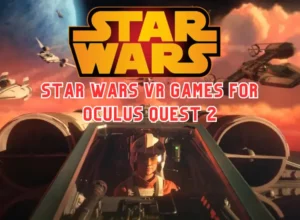For loading the profile on Meta Quest 2 headset, you need an active internet connection. Sometimes even an ms of connection loss will lead to a profile not opening issue.
Before we move on, try these things if you’re unable to load your profile:
- Check your internet speed
- Restart the headset
- Restart Oculus app
- Clear the Cache file of Oculus App
- Restart the Router
- Check Oculus Service Status
- Log out and sign back in
So, yesterday I was about to play beat saber and saw that the Quest 2 store not loading for any reason. I restarted both the router and headset and soon I was able to connect back in.
In your case, you may face your Meta quest 2 account not loading, your add account not working, meta account not working and even sometime the profile will not show up for you.
The reason for these problems is connected to Meta Server and your Internet connection.
How to Fix Meta Quest Profile not loading
This issue has been bothering me for a while, I’ve tried these steps to fix my problem.
- Turn on the headset and make sure it is nearby.
- Make sure Bluetooth is enabled on the phone that is linked to the headset.
- On your phone with the headset linked, open the Oculus app and select the “WiFi” setting from the devices tab.
- Reconnect the headset by disconnection the WiFi and entering the WiFi password again.
- Reconnecting will reset the server and try to load again.
- If it worked, your profile should now be displayed on the headset.
Why is my Meta Quest 2 not Loading my Profile/Store/Account?
There could be several reasons your Meta Quest 2 is not being able to load your profile and meta store. But I think the most common reason is because of your internet connection. If the connection is weak or slow, it will not be able to load the profile details.
Another possible reason your Meta Quest 2 is not loading the profile is if it doesn’t have enough storage space. Make sure to free up some memory by deleting unnecessary files, apps, and games if this is the case.
I’ve described 6 possible reasons why your Meta Quest 2 is not loading profile or meta store below:
Out of Synchronization
Out of Synchronization issues can cause the profile not to load. Make sure your date and time settings are up to date.
Also, If you’re using incorrect login credentials, like the wrong password or email address, it can prevent your profile from being loaded. Double-check to make sure you’re entering the correct information.
Do not change the meta quest username as it can cause a profile loading error.
If you have changed your meta quest username, the profile will not be able to load. Be sure to restore your original meta quest username if you’ve made any changes.
The “Unable to load profile” error message can also be caused by changing your Meta Quest username, e-mail address, or account password.
To fix this issue, make sure you are using the same username and e-mail address, as well as the same password, that you used when creating your Meta Quest account.
If the problem persists, contact the support team for further assistance. They’ll be able to help you troubleshoot any technical issues related to your profile not loading correctly.
Meta Server:
The meta server is a centralized hub that stores your user information, such as game progress, friends list, and achievements. The server may be down due to maintenance or other issues.
As we all know, Facebook and Meta are now same company, you can access your data by logging into meta server or Facebook. If you are unable to access your Oculus data, try to log in via Facebook as sometimes it takes longer for the Meta server to sync with Facebook.
Firmware Update:
Another reason your Meta Quest 2 may not be able to load your profile is due to a firmware update that has been installed on your device.
Be sure to check if there are any updates available, and if so, install them as soon as possible. This should help resolve any issues you are having with loading your profile.
Also, if your headset is stuck while updating, this also indicates the problem with the network issue is real.
Account Issues:
Another common issue that can cause this problem is account-related. This could be anything from forgetting your login credentials to having a corrupt profile or data on the server.
To fix this, try resetting your Meta account. You can do this in the Oculus app or by visiting the Reset Your Password page on Oculus.com. Once you have reset your account, you should be able to log back into your profile and meta store again.
Software Issues
If the problem persists after checking the Meta Server status, then it may be caused by software issues. This could include corrupted data files, corrupted device drivers, or a damaged headset.
To troubleshoot these issues, try restarting the Meta software on your computer as well as your headset.
Check for any available updates to the Oculus app and check that all of your hardware is properly connected with no loose cables. If none of this resolves the issue, then contact Meat Support for further
Internet Connectivity
If you are having trouble loading your profile on Quest 2, it could be due to a weak or unstable internet connection.
Make sure that your Wi-Fi signal is strong and that no other devices are taking up bandwidth. If possible, switch to an Ethernet cable for a faster connection.
Additionally, check that all the necessary ports are open on your router. If you are connected to a public Wi-Fi network, these ports may be blocked and you will need to contact the network administrator for assistance.
Finally, check that your firewall is not blocking Meta from connecting to its servers. You can do this by adjusting the settings on your computer or contacting your internet service provider if necessary.
How to Fix Blurry Oculus Quest 2
Star Wars VR Games for Oculus Quest 2
Most Played bHaptic Supported Games
10 years old use VR Headset Quest 2