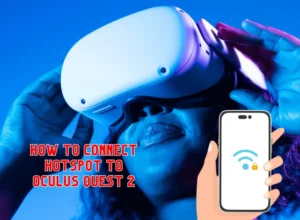In the past few months, we’ve seen several reports where Oculus Quest 2 is stuck on the loading screen. While some users said doing a hard reboot has fixed this issue.
Some people even did a factory reset and still facing the issue. So, after a lot of research, I’ve found five possible causes and solutions for your headset being stuck on the loading screen.
The most possible reason for quest 2 being stuck in the loading screen is the Boot Looping Update issue. It once happened to my headset and I just kept it there for 20 minutes and turned out it was downloading and applying a core software update in the background.
Oculus support has acknowledged this issue and is working on a solution. Unfortunately, the issue seems to be very annoying and needs several attempts to finally fix it.
6 Ways to Fix The Boot Loop Problem
Force Reboot
Force reboot allows the system to restart the entire headset. It may fix any kind of boot loop issue.
Plug the headset into charger and hold down the power button until it restarts.
If you’ve ever used your Meta quest headset while charging, you’ve noticed that it was getting very warm in a short time. The overcharging and continued power delivery made the system crash and thus it can create a boot loop issue.
One of the reason the headset is stuck on boot is because of the updating in the background. So, before doing the force reboot plug the charger and wait at least 20 minutes.
Start from the Boot Menu
I recommend trying your headset starting from the boot menu.
Turn off your quest 2. Hold down the power and volume down (-) buttons until you see the boot menu. Use the volume buttons and select the option “Boot device” and press the power button to turn on the headset.
If you see the issue is solved, thats good.
If not, follow the next method.
Remove the Silicon Cover

Yes, remove the silicon cover that used to keep the sweat out from your face. The silicon cover somehow blocking proximity sensor that is responsible for the headset boot issue.
Factory Reset the Quest 2
Factory resetting may fix the issue as there will be no new files to load and the update will be stopped if it is ongoing.
Don’t worry, all of your games and app you purchased will be available when you sign back into your accounts.
To perform a factory reset:
- Turn off the Headset
- Press and hold the power button along with Volume Down button
- Wear your headset
- Scroll down to “factory reset” using the volume down button
- Press the power button
- Press again to yes an erase
- This will initiate the factory reset
- See if it get fixed or not
Check the Oculus App For an Update
Open the Oculus app on both of your phone and PC. Perform any incomplete Update and restart the App.
Contact Oculus Support
If any of those issue did not fixed your headset, it’s finally time to contact the meta support team and ask them to fix the issue.
You can send them Log Files of your Quest 2 and ask them to analyze and find the cause of the issue.
If you’ve signed up for Meta Warranty Plus program, it’s better to replace and get a new one.