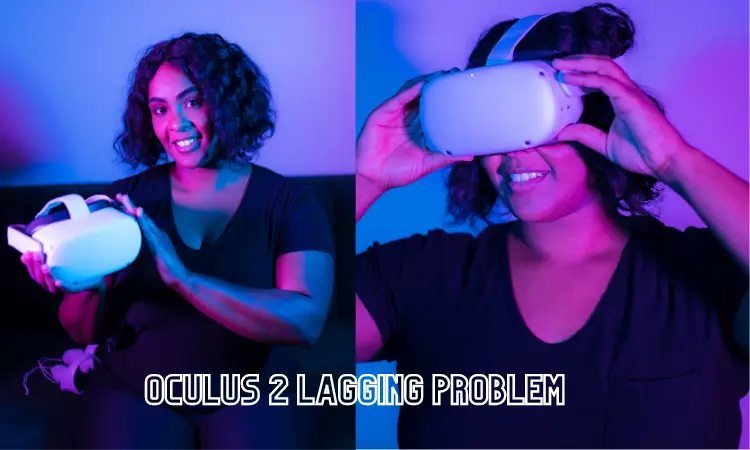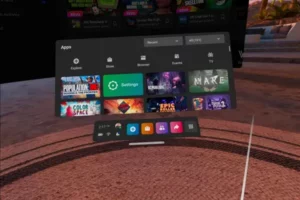The Oculus Quest 2 is a game-changer for virtual reality because it puts lifelike environments within easy reach. However, nothing ruins your virtual reality experience quite like dealing with annoying slowness. We’ll be addressing stuttering and other performance issues plaguing Quest 2 in this article.
How can the problem of lagging in Oculus 2 be solved?
There are several potential causes of Oculus Quest 2 performance issues, including software flaws, inadequate hardware resources, poor connectivity, and incorrect device settings. To fix these problems and improve your VR experience, you must first understand what is causing them. Following are the ways of eradication of this problem:
It’s time for a software upgrade
Make sure you’re always using the most recent software version for your Oculus Quest 2. Bug fixes and other performance enhancements are common in software updates. To get the latest software for your headset, select Settings > About > Software Update.
Verify Your Web Connection Status
Virtual reality relies heavily on a constant, high-speed internet connection. If you’re experiencing delays, check your connection speed to make sure you’re getting at least 20 Mbps download and upload. Upgrade your internet service or move closer to your router if necessary.
Stop Running Extra Apps in the Background
The Quest 2’s performance may suffer if you use too many applications at once. Simply picking the app from the Universal Menu, and then tapping the “Quit” option, will force the app to close. This will free up assets for top efficiency.
Adjust the Settings on Your Device
You may greatly improve your Quest 2’s performance by adjusting some parameters. To decrease the refresh rate, head to the Settings menu on your device and from there, click Refresh Rate.
Changing the image quality: Choose a lower resolution by going to Settings > Device > Resolution.
If you’re playing in a confined area, disabling Guardian may help you save some framerate. Select Guardian > Disable in the Settings menu.
Restart your Headset
If your headset is experiencing lag, try restarting it. When the menu opens, select “Restart” by holding down the power button for a few seconds.
Reset Your Oculus Quest 2 To Factory Defaults
When everything else fails, resetting your device to factory settings can fix chronic latency. You should back up your data before continuing because this will delete everything. To reset your device to factory settings, select Settings > About > Factory Reset.