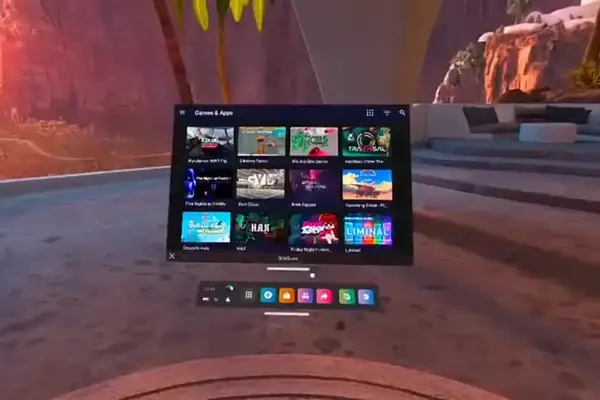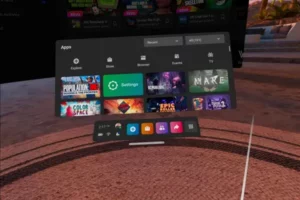There are a lot of games and apps available on SideQuest that are not available on quest store.
That’s why I installed SideQuest but faced an issue with the app, where the SideQuest not detecting quest 2.
Why SideQuest may not Detect Quest 2:
- Faulty USB Cable
- Developer Mode disabled
- Debugging Mode denied
- App needs update
- Required Drivers not installed
- Internal error with headset
My cousin also faced this issue and immediately fixed it which later he shared with me.
He said it depends on headset, someone may have issues with USB cable while others may have disabled developers mode. That’s why I’ve explained every problem with its solution for each types of users.
If you are also having trouble connecting Oculus Quest 2 with SideQuest, i am gonna share the exact solution with you.
But first, we will look at the why SideQuest not detecting your Oculus Quest 2 and then we’ll look at how to fix this problem.
Why Is SideQuest Not Detecting Quest 2?
The reason SideQuest may not be recognizing Quest 2 on your device is if the required specifications aren’t met, there’s a technical issue, or the developer mode isn’t working.
Technical issues like faulty USB cables and inadequate power supply from the computer to the Oculus Quest 2 headset can cause SideQuest not to detect your device. To solve this issue make sure you use a good quality USB cable and that it is securely connected on both ends.
If the Developer Mode isn’t working or enabled, SideQuest won’t be able to detect the Oculus Quest 2 headset. To fix this issue, make sure that you have enabled Developer Mode on your device first (via the Oculus phone app).
If all else fails, uninstall and reinstall the SideQuest software itself.
Games downloaded from SideQuest often come with bugs and lags because these games are not developed by official developers. I had to fix Skyrim VR blurriness and had to fix it by installing custom shader preset.
Reconnect the USB Cable
Unplug the USB cord from your computer.
If it doesn’t work when you first plug it in, try another port. If that still fails, there may be an issue with one of the ports on your computer.
When none of the USB ports register the device, try a different USB cable. If that doesn’t work, then the issue is likely to be with the headset itself.
Enable Developer Mode
You will need to register as a developer using the same Facebook or Oculus account that you use on your Quest 2 headset. While creating the account, you’ll be asked for the organization’s name. Just put anything because it won’t affect anything.
Once registered, go to Settings in Oculus app, select More settings and turn on Developer Mode then reboot device. If you enable developers mode, you meta device code may not work, and you have to log out of all your accounts and log back in.
Allow USB Debugging From Headset
The dialog box will open after you have plugged in the USB cable. Confirm Always allow from this computer for USB debugging, and press OK.
If you do not do this, it can bring many problems. The reason SideQuest is not detecting Oculus Quest 2 might be that you did not allow USB debugging.
Reinstall SideQuest
Try uninstalling and reinstalling SideQuest if you are having problems with it not detecting Oculus Quest 2. This may be due to a bug or another issue within the application, so doing a clean install could fix the problem.
To uninstall, simply get rid of the latest version of SideQuest before installing it again. Once you have done that, go through the setup process once more to see if the detection has improved at all.”
Install ADB Drivers Correctly
For SideQuest to work on your Windows PC, you need to install ADB drivers before you connect the Oculus Quest 2 headset. ADB stands for Android Debug Bridge and is used for development purposes.
To install it, go to the official website of SideQuest and download the latest version of the software from there. Once downloaded, run the setup file and follow all on-screen instructions to install it correctly.
- Open the website developer.oculus.com.
- Click on the Download button.
- Tap on “I have read and agree to the terms of the License”.
- Again, click on the Download button. A zip file containing ADB drivers will start downloading.
- Extract the zip file, you’ll get the android_winsub setup file. Right-click on it and click install.
Only download ADB drivers from the official website given above. If you do, follow the above steps to avoid any issues.
Reset the Oculus Quest 2
To reset the Oculus Quest 2 headset, follow the steps below:
- Unplug all cables from the Oculus Quest 2.
- Go to the device settings.
- Tap ‘Reset’.
- Select ‘Factory Reset’.
- Once done, turn off your device and then restart it.
Try SideQuest with Another PC / Android Device
If you want to try SideQuest, my last recommendation is that you install it on another PC and see if the connection problem persists. If you don’t want to use a PC at all, though, sideloading onto your Android phone is possible through Sidequest.
FAQs
Does Oculus Quest 2 Work With SideQuest?
SideQuest has released Android software that allows you to sideload VR content from outside the Oculus Store onto your Quest or Quest 2 VR headset. The app also gives access to their catalog and share items through Wi-Fi or USB.
How do I get SideQuest to recognize Quest 2?
SideQuest will recognize the Quest 2 after you have enabled developer mode and allowed USB debugging from the headset. Additionally, make sure that you install ADB drivers correctly, reinstall SideQuest, and reset your Oculus Quest 2.
If these steps still don’t work, try installing SideQuest on another PC or Android device. This may help determine if the problem is with your computer or headset.
If these troubleshooting steps do not solve the issue, it may be necessary to contact Oculus support for further assistance.
How does Oculus detect SideQuest?
Oculus will detect SideQuest when you enable USB debugging from the headset and allow your PC to install the ADB drivers.
Once connected, Oculus will recognize SideQuest as a valid source of content and accept downloaded apps from it. Then, SideQuest can be used to sideload content onto the Quest 2 headset.
Does SideQuest work with Oculus Quest 2?
Yes, SideQuest works with Oculus Quest 2. However, you must enable Developer Mode on Quest 2 and allow USB debugging from the headset for it to work properly. Additionally, make sure that you install ADB drivers correctly and reset your Oculus Quest 2 before using SideQuest.
Why is my Oculus Quest 2 Not pairing?
If your Oculus Quest 2 is not pairing, it may be because of several different reasons. First, ensure that Developer Mode is enabled and you have allowed USB debugging from the headset.
Additionally, make sure that you have installed ADB drivers correctly and reset your Oculus Quest 2 before attempting to pair. If the problem persists, contact Oculus support for further assistance.
If these steps still don’t work, try installing SideQuest on another PC or Android device. This may help determine if the problem is with your computer or headset. If these troubleshooting steps do not solve the issue, it may be necessary to contact Oculus support for further assistance.
Why Quest 2 USB Debugging Prompt Not Showing?
One of the primary reasons the USB debugging prompt is not appearing on your Quest 2Screen is that developer mode has not been enabled correctly.
You can also try enabling the “USB connection dialog” from quest 2 settings and use a substitute cable or USB port to make the connection.